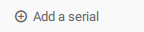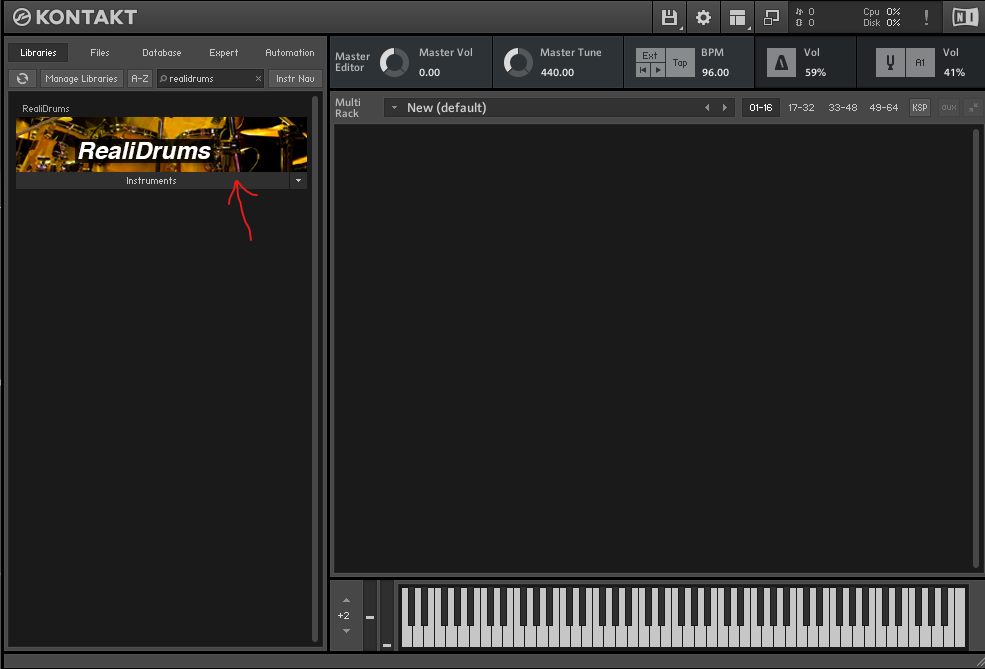Before we begin, you need to be aware that RealiDrums
requires “Kontakt” or the free “Kontakt Player” in order to work. You can
download the free Kontakt Player from HERE
Now, onto the instructions!
Downloading and extracting the files
To download your files, click the big blue button in your
order confirmation email that says "Download Files".
On this page, click on the folder at the top of the page
containing the name of the product you purchased. This will expand to reveal
your download links, and a serial number. Take note of this serial number, as
you'll need it for registering your product inside Native Access.
Once you have downloaded your files, you will need to
extract or "de-compress" them. If you are on Mac OS, we recommend
using a free utility called "The Unarchiver".
For Windows users, we recommend using 7-zip. In either
situation, it should be a matter of double-clicking the first .rar file (named
"part 1"), which will create a folder called "RealiDrums".
The contents should match the following image:
![]()
You can move this folder to wherever you like.
Registering with Native Access
Open Native Access and
sign in to your account (or create one if you don't have an account yet).
Click the "+ Add a serial" button at the top
left of the Native Access window.
![]()
Type or paste in the "License Key" number from
your downloads page, and click the blue "Add Serial" button.
You should see a big green tick icon if successful.
Now, under the "Not installed" tab in Native
Access, find Realidrums in the list. Click the "Add Library" button
in the right column, then navigate to the Realidrums folder - (not a
file that is inside the folder)
NOTE: If you have attempted to install Realidrums already,
it might be listed in the "Installed Products" list instead. In this
case, it will probably say either "Repair" or "Locate" next
to its name. In either situation, the steps are the same as written above -
simply point it to your Realidrums folder.
Once successfully registered, it should now say "Full
version" in Native Access next to Realidrums' name.
Using Realidrums
All that's left to do now is
to open Kontakt, and find Realidrums in the libraries list on the left of your
Kontakt Window.
![]()
Click the "Instruments" button to reveal the
instrument file, and double click it to load.
If you'd like to use RealiDrums inside a DAW such as
Logic, Cubase, Cakewalk, Studio One, etc. you will need to load the Kontakt
plugin on your instrument track first, then you can load
Realidrums inside the Kontakt plugin, just as I've shown above.
Make sure that Kontakt is installed and updated within Native
Access.